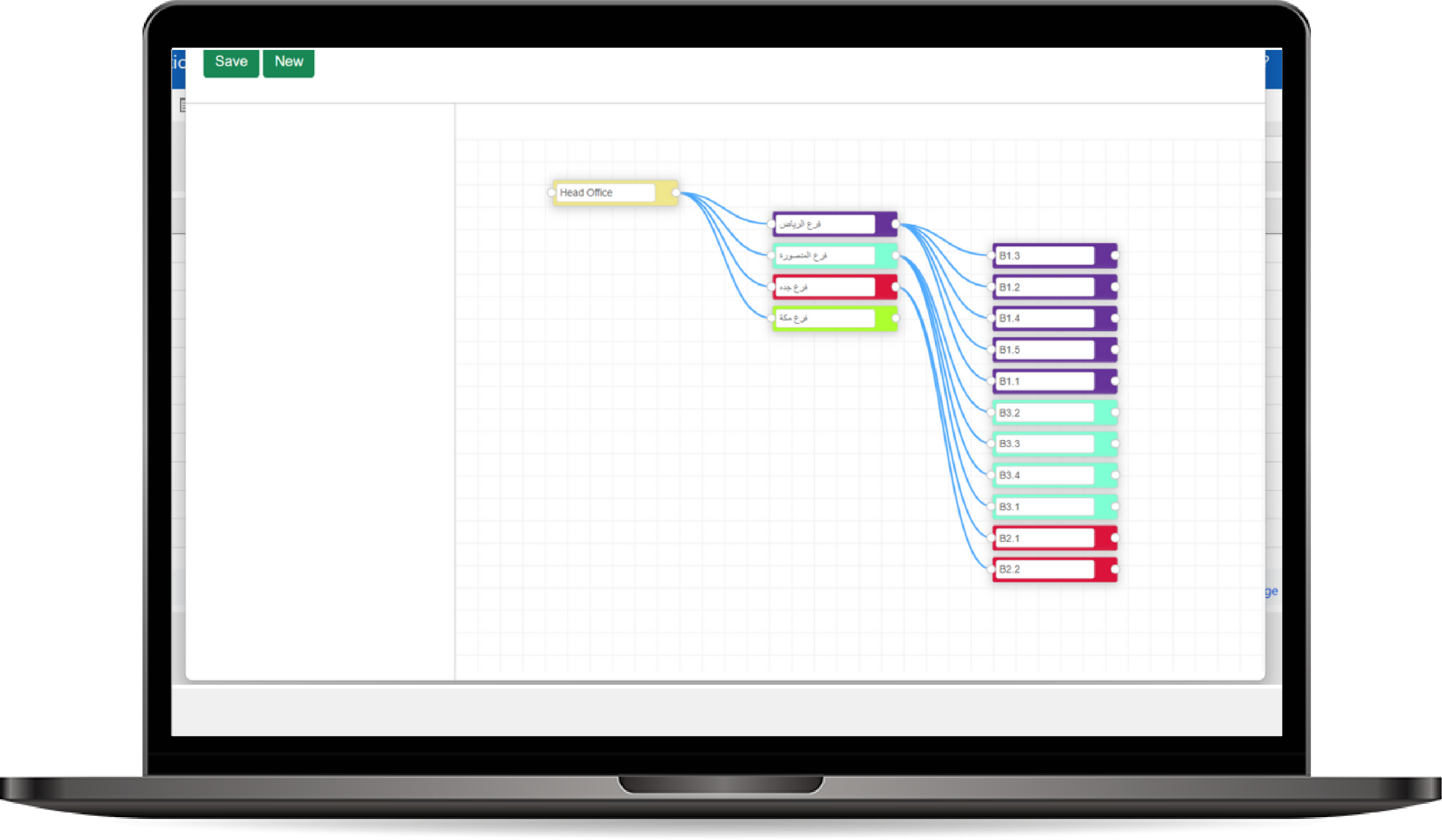
Bussiness Unit and Hirarachy Management
The Business Unit and Hierarchy Management tool allows administrators to organize users and teams into Business Units, representing different functional areas or divisions within the organization. It also supports the creation of Hierarchies, enabling reporting relationships and access control based on the organization’s structure. This ensures that data access, permissions, and reporting are managed in alignment with the company's organizational setup.
How to use Bussiness Unit and Hirarachy Management ?
- Accessing the Business Unit Management Section:
- Navigate to the Business Unit Management section from the admin panel.
- You will see a list of existing business units, showing their hierarchy, the number of users, and associated teams.
-
Creating a New Business Unit:
- Click on Add New Business Unit to create a new unit that represents a functional area of your organization (e.g., Sales, HR, IT).
-
Enter the following details:
- Name: Provide a name for the business unit.
- Parent Business Unit: If applicable, select a parent business unit to define the hierarchy (e.g., "Sales" as a parent, and "Sales North" as a child unit).
- Description: Optionally, add a brief description of the business unit.
-
Business Unit Hierarchy:
- You can create a hierarchical structure by assigning parent-child relationships between business units. This hierarchy dictates how data access and reporting flow within the organization.
-
For example:
- Headquarters as the top-level unit.
- Sales Department as a child of Headquarters.
- Regional Sales (North, South) as children of the Sales Department.
-
Assigning Users and Teams to Business Units:
- After creating a business unit, assign users and teams to it by navigating to the User Management or Team Management sections.
- During user or team creation, select the appropriate Business Unit from the dropdown menu to associate them with the correct unit.