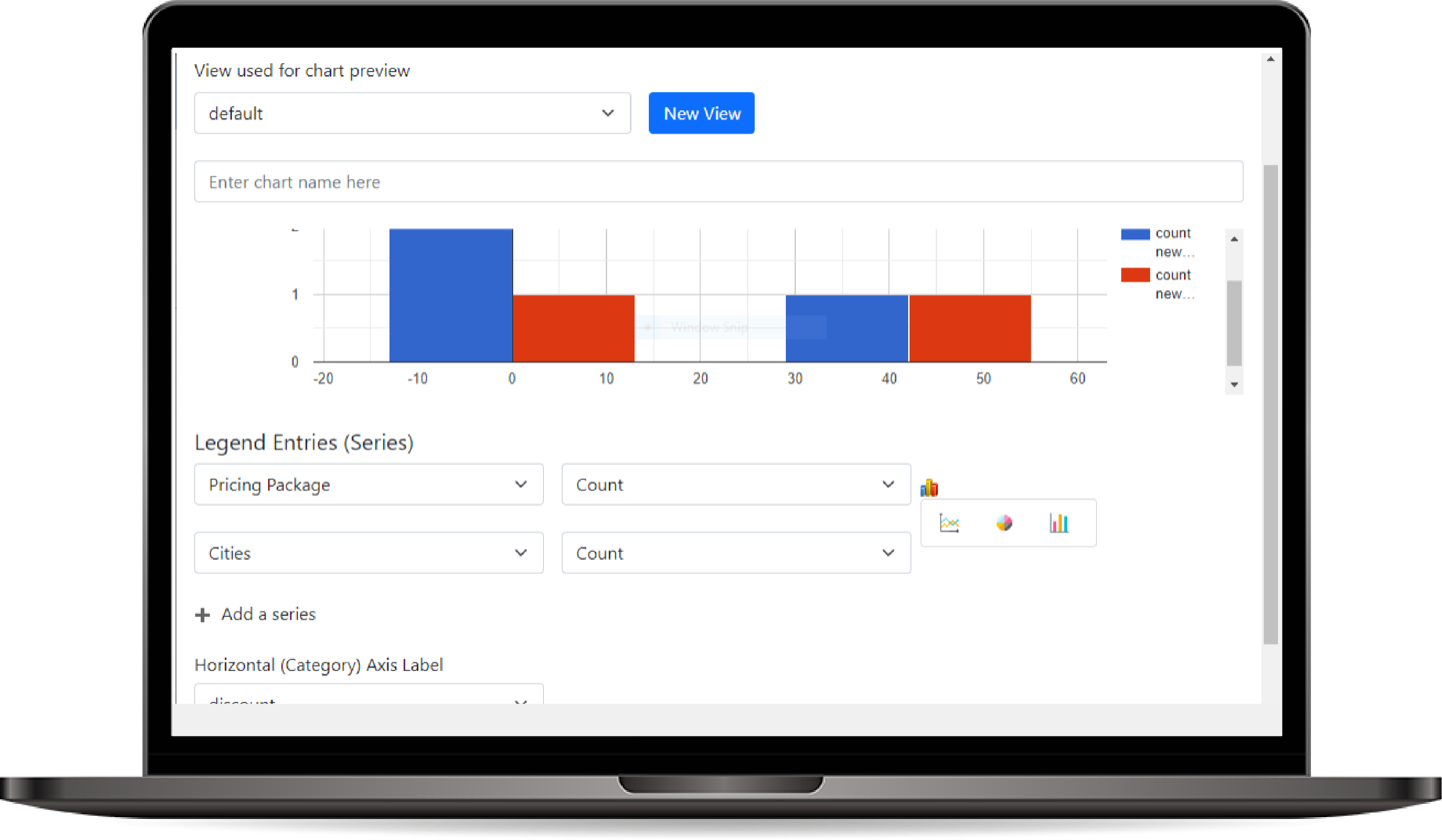
Dashboards
Dashboards provide users with a consolidated view of key metrics and data visualizations from various components within the application. Users can customize their dashboards by adding charts, views, and other visual elements, allowing for quick access to critical information and insights.
How to use Dashboard?
- Accessing the Dashboard Section:
- Navigate to the Dashboards section from the main menu.
- Click on Create New Dashboard to start a new dashboard configuration.
- Creating a New Dashboard:
- Provide a Name for the dashboard (e.g., "Sales Dashboard", "Marketing Overview").
- Optionally, add a Description to explain the purpose or contents of the dashboard.
- Adding Components to the Dashboard:
-
Click on Add Component to open a selection menu where you can choose from various elements, such as:
- Charts: Include visual representations of data that you've created using the Chart Editor.
- Views: Add data grids that display lists of records for specific entities.
- Web Resources: Integrate custom web resources for additional functionality or interactivity.
- Select the desired components and configure their settings as needed.
-
Click on Add Component to open a selection menu where you can choose from various elements, such as:
- Saving and Publishing the Dashboard:
- After configuring the dashboard, click Save to store your settings.
- To make the dashboard available for users, click Publish. This action will apply the dashboard configuration and allow users to access it from their dashboard list.