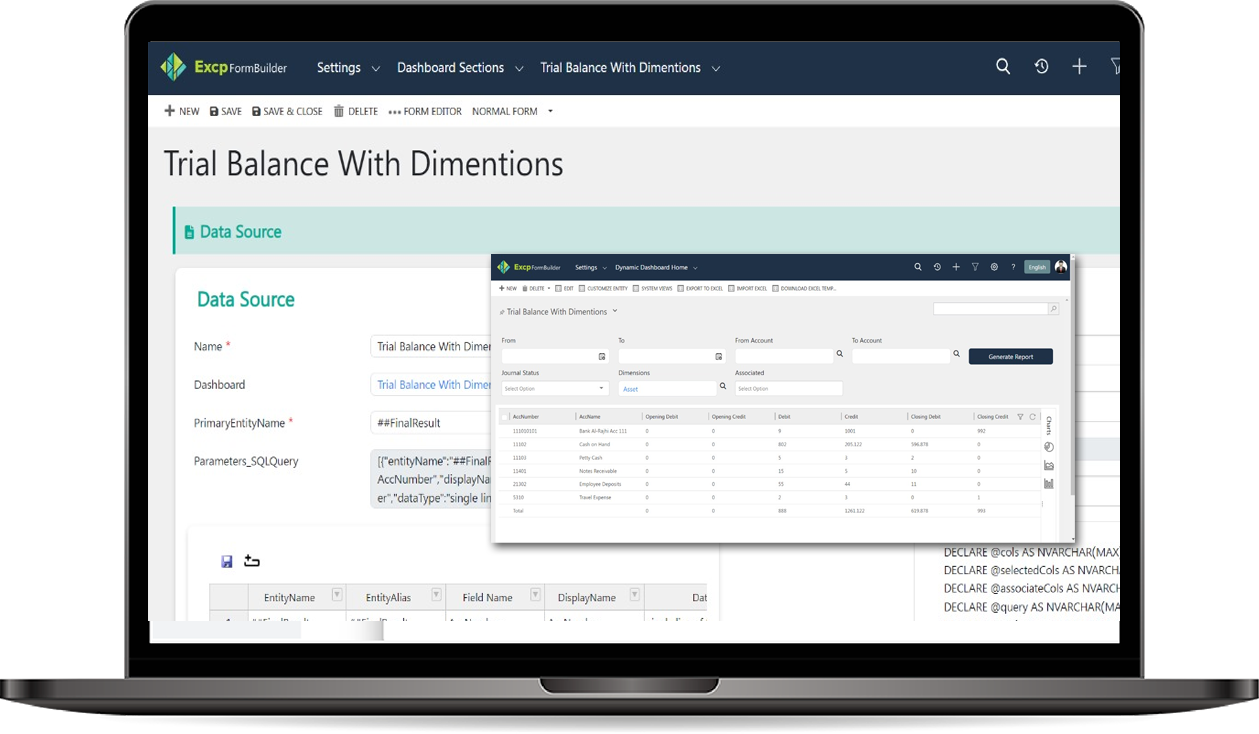
Dynamic Dashboard
The Dynamic Dashboard feature allows users to create customized views by executing SQL queries directly within the application. Instead of relying solely on predefined views tied to specific fields of entities, users can input their own SQL queries, specify parameters, and display the results in a grid format. This flexibility enhances data analysis capabilities and provides a tailored experience for users.
How to use Dynamic Dashboard?
- Create a New Dynamic Dashboard Record:
- Navigate to the Dynamic Dashboard entity.
- Click on Add New to create a new record for your dynamic dashboard.
-
Set Up Dashboard Sections:
- Go to the Dashboard Sections entity, which acts like views within the dashboard.
-
Create a new section by adding the SQL query that will retrieve the desired data.
- Important Note: The SQL query must end with SELECT * FROM < YourAlias>, where < YourAlias> is a name you choose for your query.
- Use this alias to populate the PrimaryEntityName field in the Dashboard Section record.
-
Add Parameters for SQL Queries:
- If your SQL query requires parameters, navigate to the Section Parameters entity to register these parameters.
- Create new parameter records that define the expected input values for your SQL query.
-
Link Parameters to Dashboard Sections:
- In the Dashboard Sections entity, link the registered parameters to the corresponding section using the lookup field.
- This connection allows the system to recognize the parameters needed for the SQL query when generating reports.
-
Specify SQL Query Order:
- In the Dashboard Sections entity, ensure that the Parameters_SQLQuery field has at least one record added. This record is used for ordering purposes when processing the data.
-
Display the Dynamic Dashboard:
- Once your dashboard and sections are configured, return to the Dynamic Dashboard entity on the home page.
- Select the record you created earlier.
- Click on the View Dynamic Sections Reports button. This action will display the sections associated with the selected dynamic dashboard.
-
Interact with the Displayed Sections:
- The sections will be presented in a dropdown format, similar to views.
- Choose one of the views to display its content.
- If the SQL query has parameters, the corresponding input fields will be shown. Enter the required values for the parameters to generate the report.
-
Generate Reports:
- After entering parameter values, submit the form to execute the SQL query.
- The system will generate and display the report based on the input parameters, pulling the relevant data as defined in your SQL query.