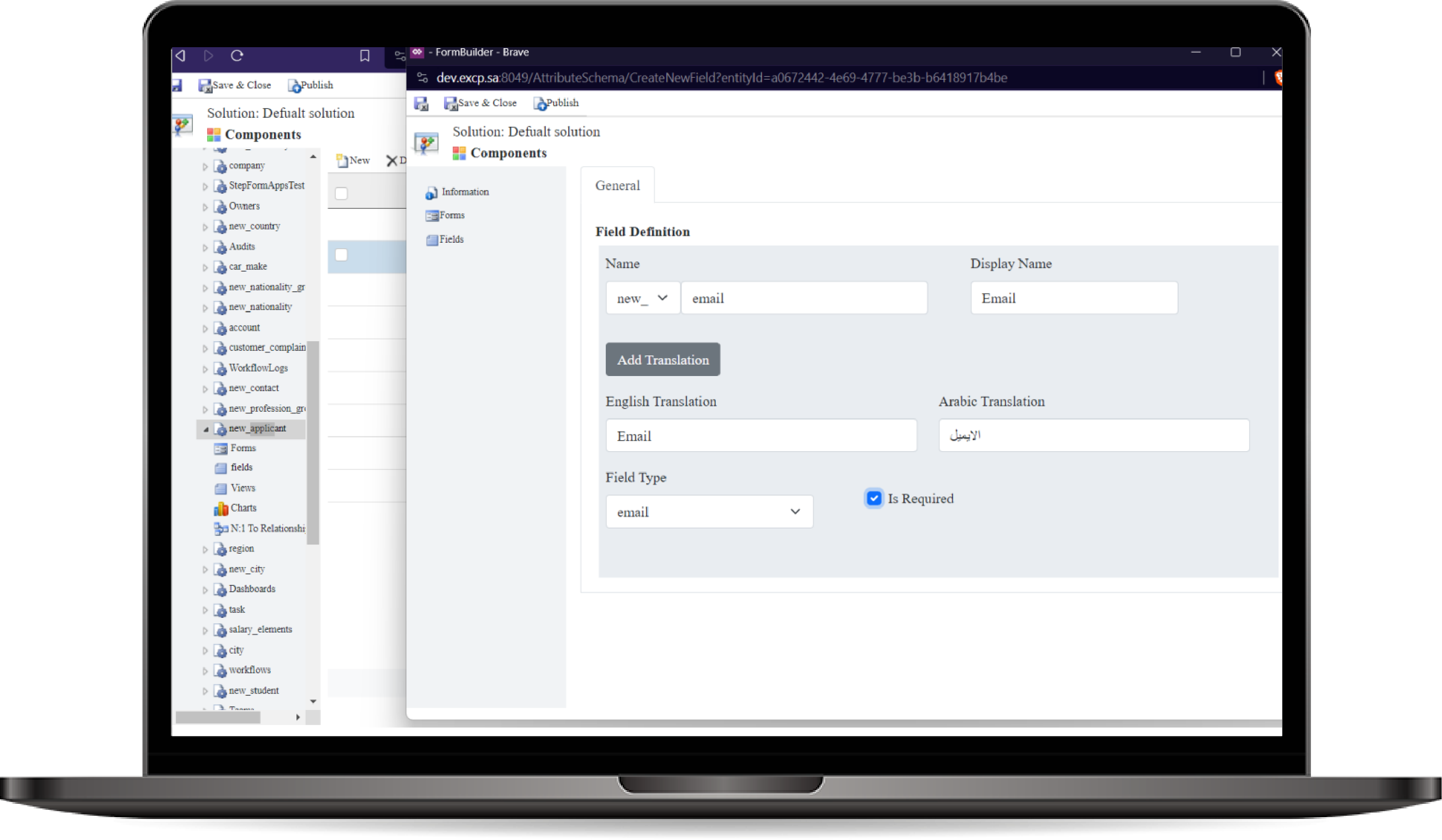
Field Editor
The Field Editor allows users to create and manage fields for entities directly from the UI. Users can define the Field Name, Display Name, and Data Type. Additional options such as making the field required, setting default values, or handling complex field types like OptionSets and Lookups can also be configured without the need to interact with the backend. Everything is handled dynamically by the system.
How to use the Field Editor?
- Adding a New Field:
- Navigate to the Field Editor from the UI002E
- Select the entity to which you want to add a new field.
- Click Add New Field.
- Configuring Field Details:
- Field Name: Enter a unique Field Name that will represent this field in the system (e.g., "status", "customerType").
- Display Name: Specify a Display Name that will be shown to users (e.g., "Customer Status").
- Data Type: Choose the Data Type for the field.
- Handling OptionSet Fields:
- If you choose OptionSet as the data type, a new section will appear where you can define the Options for the field.
-
Click Add Option to create a new option. For each option, specify:
- Label: The display text for the option.
- Value: The unique value that will be stored in the database.
- Add as many options as needed, and you can remove options as required.
- Handling Lookup Fields:
- If the Lookup data type is selected, specify the related entity that this field will reference.
- This allows users to link records between entities
- Additional Field Configurations:
- Required: Specify whether this field is required by checking the Required box.
-
Saving the Field:
- Once all configurations are complete, click Save Field.
- The system will automatically integrate this field into the entity without any backend modifications.