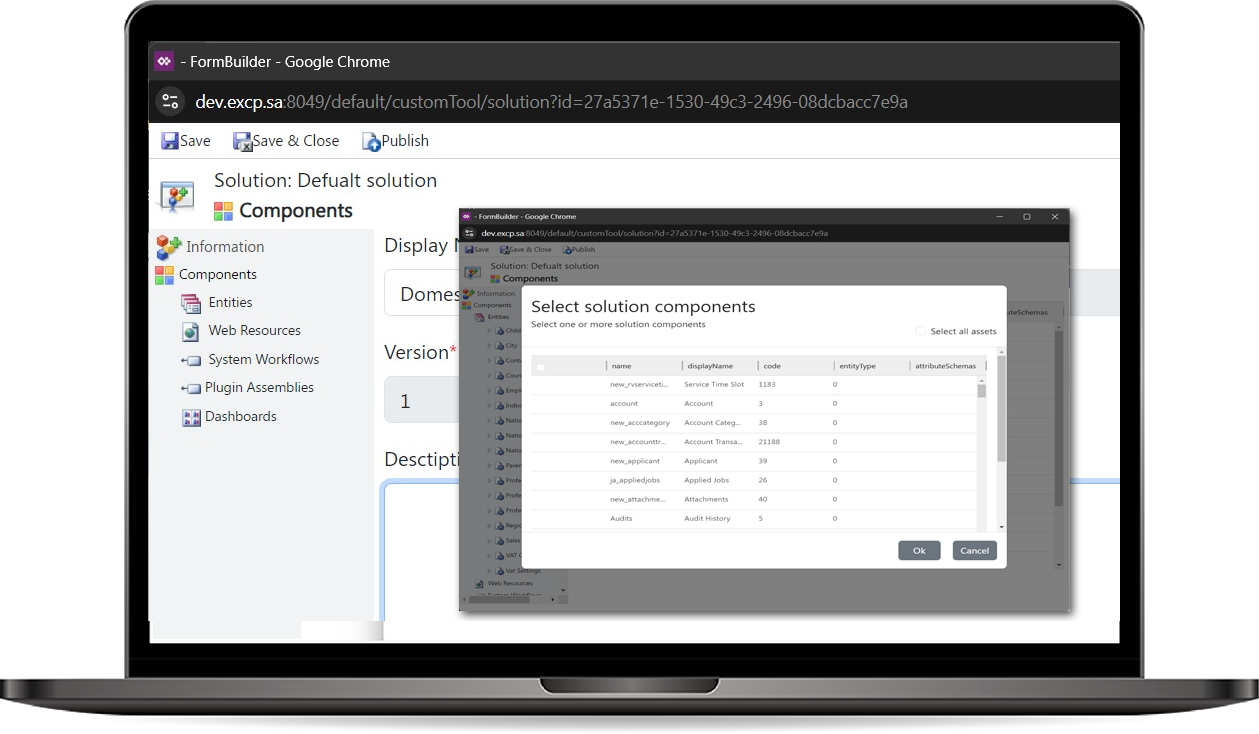
Solutions
The Solutions feature allows users to package and manage customizations, configurations, and components within the application. Solutions enable developers and administrators to group related entities, forms, views, workflows, and other custom components into a single deployable unit. This modular approach facilitates easier management, versioning, and distribution of application customizations.
How to use Solution?
- Navigate to the Solutions Page:
- Access the Solutions section from the main menu of the application.
- Create a New Solution:
- Click on Add New Solution to initiate the creation process.
-
Fill in the required details:
- Name: Enter a unique name for the solution.
- Display Name: Provide a user-friendly name that will be displayed in the UI.
- Version: Specify the version number for the solution.
-
Add Components to the Solution:
-
Once the solution is created, you can add components such as:
- Entities: Include any custom or standard entities you want to package.
- Web Resources: Add HTML, JavaScript, or CSS files that are relevant to your solution.
- Workflows: Include any workflows that should be part of the solution.
- Click on the Add Components button and select the desired components to include.
-
Once the solution is created, you can add components such as:
-
Export the Solution:
- After adding the desired components, click on the Export Solution button.
- Follow the prompts to package your solution for deployment. This will create a solution file that can be used in another tenant (organization).
-
Importing the Solution in Another Tenant:
- In the target tenant (organization), navigate to the Solutions page.
- Click on the Import Solution button.
- Follow the prompts to complete the import process. This will bring in all the components you included in the solution.