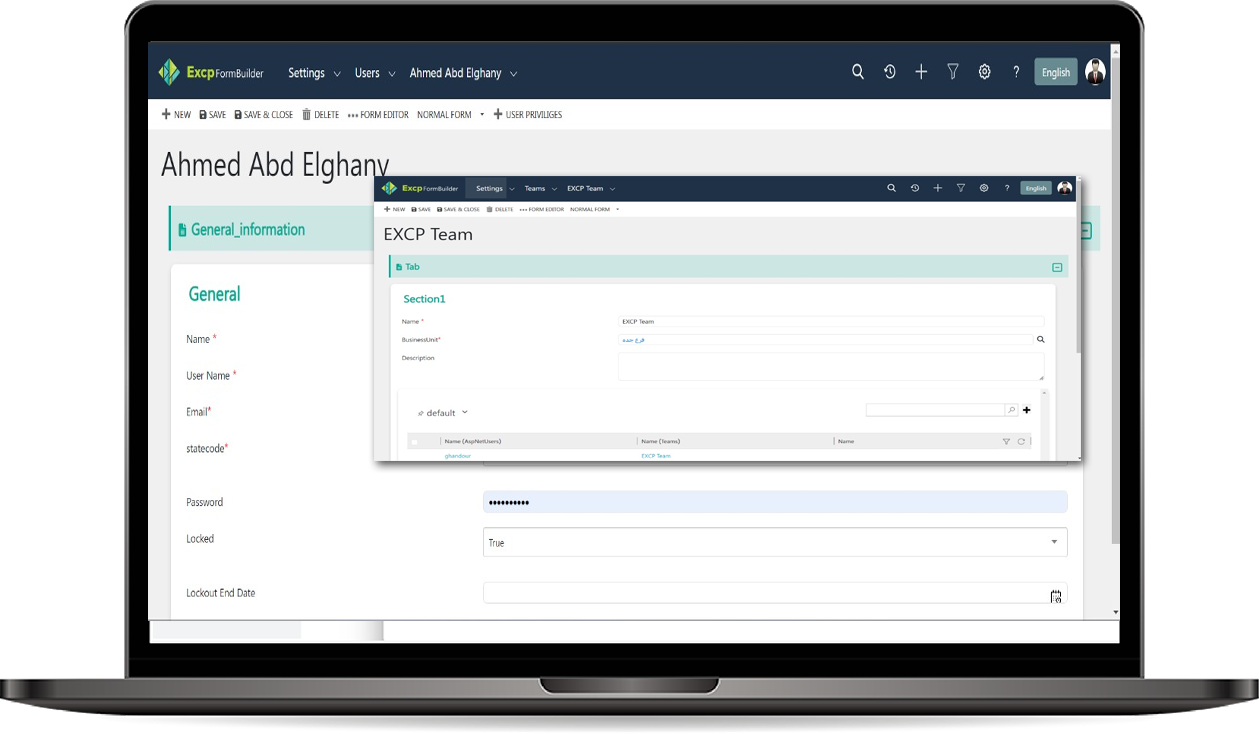
User & Teams Management Tools
The User & Teams Management Tools allow administrators to manage users, organize them into teams, and assign roles and permissions. This tool ensures that access to various features and data within the application is controlled based on user roles and team memberships, enhancing security and streamlining collaboration.
How to use the User & Teams Management Tools ?
- Managing Users:
-
Accessing the User Section:
- Navigate to the User section from the admin panel.
- A list of all registered users will be displayed in a grid view, showing information like username, email, assigned business unit, and status.
-
Creating a New User:
- Click on Add New User to create a new user account.
-
Enter the required information, such as:
- Username
- Password
- Business Unit: Assign the user to a Business Unit: during creation. Business Units help structure the organization, ensuring that users are grouped based on their functional areas (e.g., Sales, HR, IT).
- Save the user. The role assignment happens in the next steps through the grid.
-
Assigning Roles to Users via the Grid:
- From the User homepage, you can assign roles to users directly from the grid.
- Select Multiple Users: Use checkboxes in the grid to select one or more users.
-
Assign Roles:
- After selecting users, click on the Assign Roles button at the top of the grid.
- Choose one or more roles to assign to the selected users (e.g., Admin, Sales Manager, or Read-Only).
- This allows for quick assignment of roles to multiple users simultaneously, streamlining the role management process.
-
Accessing the User Section:
-
Managing Teams:
-
Accessing the Teams Section:
- Navigate to the Teams section from the admin panel.
- View a list of all existing teams and their associated users.
-
Creating a New Team:
- Click on Add New Team to create a new team.
-
Enter the following information:
- Team Name: Enter a descriptive name for the team (e.g., "Sales Team").
- Business Unit: Assign the team to a specific Business Unit, ensuring the team members are grouped according to their functional area.
- After saving, the team is created, and you will now be able to manage its members through the Team Members Subgrid.
-
Adding Users to a Team:
-
To add users to the team:
- Click the Add button in the Team Members Subgrid. This will navigate you to the TeamMembers entity.
- In the TeamMembers entity, select the users you want to add to the team.
- Save the record to associate the selected users with the team.
- Repeat this process to add multiple users to the team.
-
To add users to the team:
-
Accessing the Teams Section: